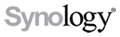 Network Storage Solutions for Protecting Against Ransomware
Network Storage Solutions for Protecting Against Ransomware
Protect Yourself Against Encryption-Based Ransomware
The risk of malware infection remains on a constant rise with new infections rapidly spreading every hour, every day. Synology addresses this growing malware problem by introducing powerful security measures such as Security Advisor and Qualysguard Security Scan, as well as offering regular security updates to protect users from potential threats. Recently, we have witnessed new encryption-based ransomware targeting personal files and even network-based devices. Below, we will explain how Synology's comprehensive multi-version backup solution can rescue your PC and NAS from malicious attacks.
What is an encryption-based ransomware?
Encryption-based ransomware, such as CryptoWall, CryptoLocker, and TorrentLocker, encrypts files stored on computers, and even network drives. Once infected, you are left with the option to either pay the ransom to regain access to your files or give up all your precious data previously stored on the computer or storage device.
Crucial practices against ransomware attacks on your PC
Ransomware has become a growing threat to home users and small offices with less sophisticated defense systems. Put an end to malware infections, here are some tips and tricks to avoid becoming another victim of ransomware.
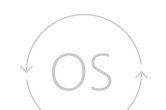 Update your operating system
Update your operating system
Outdated computer systems are relatively more vulnerable to ransomware attacks. This is why it is essential to perform regular software and operating system updates to improve the security of your computer.
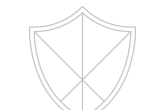 Install a reputable security suite
Install a reputable security suite
Install a good antivirus software or a reputable security suite to help you detect and fight off malicious threats, giving you an extra form of protection.
 Avoid suspicious files
Avoid suspicious files
Stay on guard and think twice before opening email attachments or clicking files from unknown sources. Watch out for suspicious files with hidden file-extensions such as ".pdf.exe"
 Disable remote access
Disable remote access
Malware often target computers using RDP (Remote Desktop Protocol). Keep RDP disabled if you do not require remote access
Multi-version backup, your best weapon against ransomware
Encryption-based ransomware is getting sophisticated and may not be detected by anti-malware software in time. Once infected, you will be locked out from your own data and there is still no guarantee you can retrieve your data even after paying the ransom! It is highly recommended to perform routine backups to restore infected files and minimize damage. Take advantage of multi-version backup - a robust backup solution allowing you to restore previous versions of the infected files.
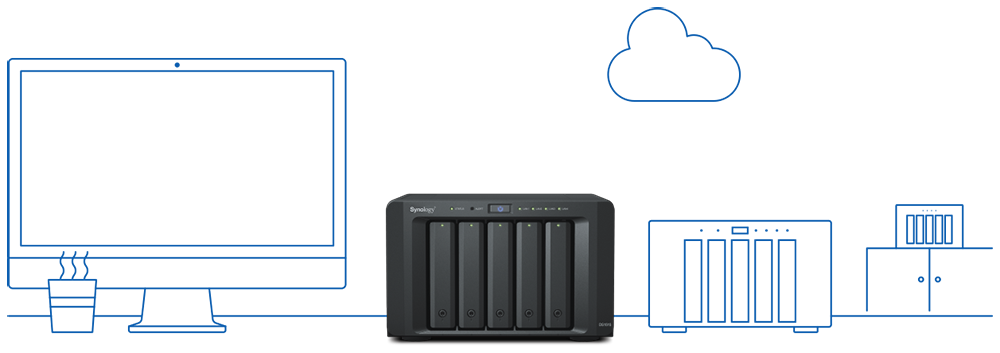
Back up your PC data to NAS
Having a backup version of your data prevents you from having to pay an extortion fee to unlock your own data. Create a multi-version backup for quick restoration. Synology Cloud Station Backup is the perfect solution to back up data stored on your computer to Synology NAS servers. You can retain up to 32 historical versions of a single file, allowing you to restore files to a previous state.
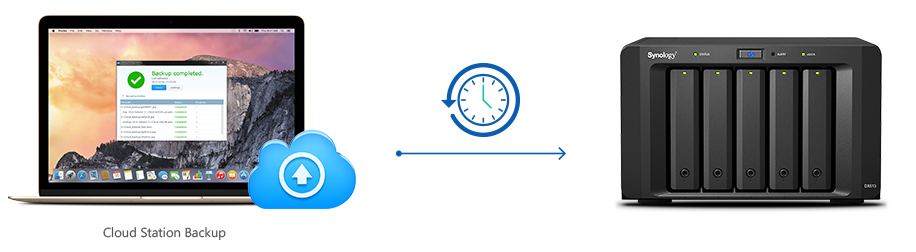
 Back up NAS data to other destinations
Back up NAS data to other destinations
Backing up locally just might not be enough should a more destructive ransomware attack shared folders on your NAS server through accessing file services on your PC. The best way to prevent this is to add another layer of protection by having uninfected backup versions stored in an offsite location. If you fall victim of ransomware, you can still access data stored at different locations.
Hyper Backup
Hyper Backup lets you enjoy a full range of multi-version backup destinations from local shared folders, expansion units, and external hard drives, to network shared folders, rsync server, and public cloud services.
Hyper Backup also offers solid protection for local backup. You can isolate data from internet threats by configuring your PCs' access privilege to certain shared folders on Synology NAS to further prevent outside forces from accessing critical backup data stored in your NAS shared folder.
Snapshot Replication
The cutting-edge Btrfs file system supports state-of-the-art snapshot technology on select NAS models. Snapshot Replication allows you to replicate data from a primary site to an offsite location up to every 5 minutes and 15 minutes for LUNs, ensuring all your critical data in shared folders or virtual machines in iSCSI LUNs can be recovered quickly in the event of disaster.
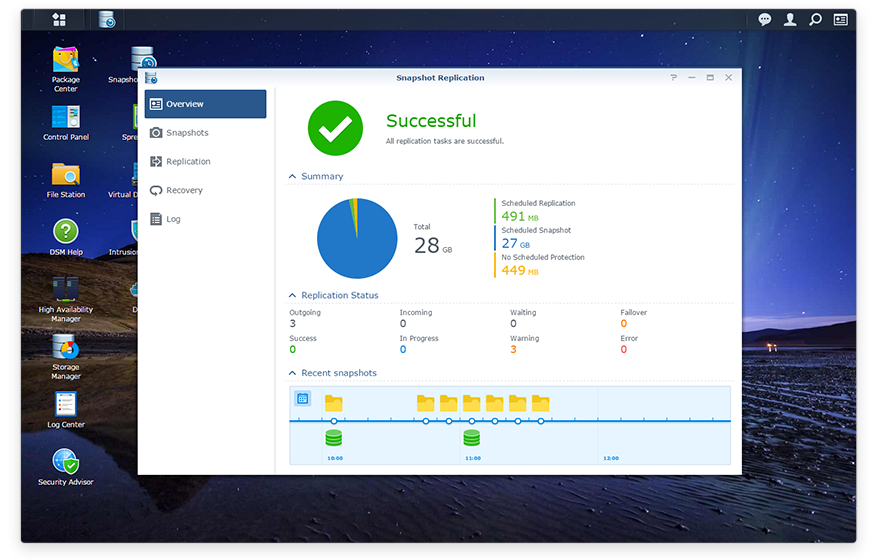
Steps to take when discovering ransomware infection
In the unfortunate event that you have encountered a ransomware attack, do not fret. Turn off your WiFi or unplug your network cable-make sure you disconnect yourself from the internet immediately. The next step is to have your computer system completely wiped clean of infection. Make sure your computer is at a clean state before restoring previous versions of files that were backed up via Synology backup features.

